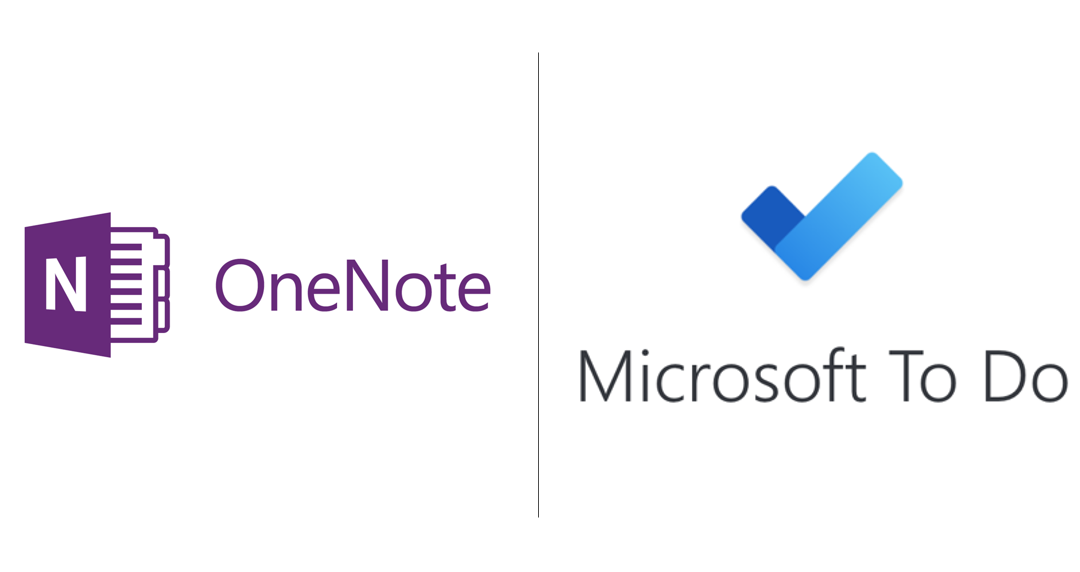How to Use Microsoft OneNote and To Do
Have you ever missed a deadline, paid a late fee, or lost a client because you forgot something? If so, you’re not alone. Many of us struggle to remember everything we need to do in our busy lives. Forgetting can be frustrating, embarrassing, and even costly, affecting our performance and reputation at work, as well as our personal relationships and well-being.
But what if there was a simple way to prevent forgetting and improve your memory? What if you could use two free apps that are already available on your devices to help you remember everything you need to do?
In this article, you will discover the amazing benefits of OneNote and To-Do, two Microsoft apps that are part of the Office suite, designed to help you remember everything in your busy life. You will also learn tips on how to integrate them to create a seamless workflow for your work and personal life.
By the end of this article, you will have all the info needed to:
– Capture, store, and organize your notes, ideas, and information in one place with OneNote
– Create and manage your personal and professional tasks with To-Do
– Use OneNote and To-Do together to simplify your daily task and data management
– Enjoy the benefits of being part of the Microsoft ecosystem that offers cross-platform compatibility with other Microsoft apps
What are OneNote and To-Do?
OneNote is a digital notebook that lets you capture, store, and organize your notes, ideas, and information in one place. You can use OneNote for various purposes, such as:
- Creating to-do lists
- Planning projects
- Taking notes during meetings or lectures
- Researching topics
- Brainstorming solutions
- And more
You can also add various types of content to your notes, such as text, images, audio, video, links, drawings, tables, charts, and equations. OneNote syncs your notes across all your devices, so you can access them anytime and anywhere.
To-Do is a task management app that helps you create and manage your personal and professional tasks. You can use To-Do for different categories or projects, such as:
– Work
– School
– Home
– Travel
– Shopping
– Etc.
You can also add due dates, reminders, notes, attachments, and subtasks to each task.
To-Do syncs your tasks across all your devices, so you can stay on top of your priorities and deadlines.
Did you know – OneNote and To-Do are like peanut butter and jelly. They are great on their own but even better together. And they don’t make a mess on your keyboard.
By using OneNote and To-Do together, you can simplify your daily task and data management and improve your productivity and creativity. You can also enjoy the benefits of being part of the Microsoft ecosystem that offers cross-platform compatibility with other Microsoft apps such as Outlook, Word, Excel, PowerPoint, Teams, etc.
How to use OneNote and To-Do for different aspects of your life
OneNote and To-Do are not only useful for your work but also for other aspects of your life. Here are some examples of how you can use them for different scenarios:
Scenario 1: Family
We all are busy with work but as they say “Family always comes first”. OneNote and To-Do can help us keep track of our schedules, appointments, activities, homework, chores, etc.
You can use OneNote and To-Do to:
- Create a family notebook in OneNote and share it with your spouse and kids. You can use different sections for different topics, such as calendar, budget, grocery list, meal plan, etc.
- Create a family list in To-Do and assign tasks to each member. You can use due dates, reminders, notes, attachments, and subtasks to provide more details. You can also use the My Day feature to focus on the most important tasks for each day.
OneNote and To-Do are like your spouse and kids. They are always there for you and they make your life more meaningful. And they don’t nag you too much.
Scenario 2: School
You are a student who is taking several courses online. You need to keep track of your assignments, lectures, readings, exams, etc.
You can use OneNote and To-Do to:
- Create a school notebook in OneNote and use different sections for different courses. You can use pages and subpages for different topics, such as notes, summaries, reviews, etc.
- Create a school list in To-Do and add tasks for each course. You can use due dates, reminders, notes, attachments, and subtasks to provide more details. You can also use the Planned feature to see your upcoming tasks by date.
Scenario 3: Travel
You are planning a trip to an exotic destination with your friends. You need to keep track of your itinerary, bookings, expenses, attractions, etc.
You can use OneNote and To-Do to:
- Create a travel notebook in OneNote and use different sections for different aspects of your trip, such as flights, hotels, transportation, activities, etc.
- Create a travel list in To-Do and add tasks for each aspect of your trip. You can use due dates, reminders, notes, attachments, and subtasks to provide more details. You can also use the Important feature to highlight the most critical tasks for your trip.
- Use OneNote and To-Do together to sync your travel tasks and notes.
OneNote and To-Do are like your passport and luggage. They are essential for your travel
and they make your trip more enjoyable. And they don’t get lost or stolen.
Scenario 4: Health
You are a health-conscious individual who wants to keep track of your fitness, nutrition, and wellness goals. You need to keep track of your workouts, meals, calories, water intake, sleep, mood, etc.
You can use OneNote and To-Do to:
- Create a health notebook in OneNote and use different sections for different aspects of your health, such as fitness, nutrition, wellness, etc.
- Create a health list in To-Do and add tasks for each aspect of your health.
- You can use due dates, reminders, notes, attachments, and subtasks to provide more details. You can also use the Repeat feature to set recurring tasks for your daily or weekly habits.
You can also view your tasks from To-Do in OneNote using the To Do Tag button.
OneNote and To-Do are like your personal trainer and nutritionist. They help you stay fit and healthy, and they make your health journey more enjoyable. And they don’t charge you a fortune.
For all scenarios you can turn any note in OneNote into a task in To-Do or vice versa. You can also view your tasks from To-Do in OneNote using the To Do Tag button.
OneNote and To-Do are two amazing apps that can help you remember everything in your busy life. They can help you integrate your tasks and notes to create a seamless workflow for your daily task and data management.
If you want to learn more about how to use OneNote and To-Do effectively, you can contact Beyon Solutions for more details and tips on how to get the most out of these apps.
Thank you for reading and happy remembering!
Sources:
How to Integrate Microsoft To-Do with OneNote (makeuseof.com)
Using OneNote for organizing and prioritizing tasks – Microsoft 365
7 Tips for Using Microsoft OneNote as Your To-Do List (makeuseof.com)
An article by: Anees Ur Rahman, Beyon Solutions.